OVERVIEW |
Printoid communicates with your OctoPrint server ; unfortunately it does not communicates by default with the OctoPrint plugins you have installed on your server.
Indeed, the plugins need to be RESTful to be integrated in Printoid (i.e. they need to provide proper interfaces to communicate with, over HTTP).
OctoPrint plugins are supported by Printoid PRO and PREMIUM only.
Of course, please note that:
- I’m doing all my best to support the most used plugins in Printoid
- You can still contact me if ever you need another plugin integration
Following is the list of the actually supported OctoPrint plugins:
- Printoid Plugin
- OctoEverywhere Plugin
- The Spaghetti Detective – Access Anywhere Plugin
- PSU Control
- TPLink Smartplug
- Tuya Smartplug
- WemoSwitch
- Tasmota
- Octolapse
- Enclosure
- AutomaticShutdown
- Navbar Temp
- PrusaSlicer Thumbnail Plugin
- Ultimaker Format Package Plugin


OFFICIAL PRINTOID PLUGIN |
This plugin aims to send push notifications to your device(s) on specific events on your OctoPrint server. It has been made by the developer of Printoid (based on a fork of the plugin made for the OctoPod app for iOS).


Click here to see the dedicated tutorial
OCTOEVERYWHERE |
OctoEverywhere is a plugin for OctoPrint that allows you to access securely your server over the Internet, from any web browser or any third-party app.
This solution has many advantages:
- No network configuration to do on your side
- Secured access to your network over the Internet
- Transparent integration in Printoid, everything works flawlessly in the app
- Easy to setup
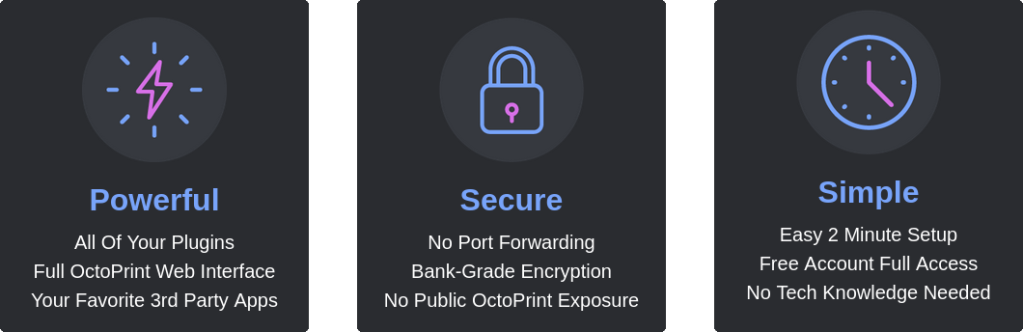
Click here to see the dedicated tutorial
THE SPAGHETTI DETECTIVE – ACCESS ANYWHERE |
The Spaghetti Detective – Access Anywhere is a plugin for OctoPrint that allows you to access securely your server over the Internet, from any web browser or any third-party app.
This solution has many advantages:
- No network configuration to do on your side
- Secured access to your network over the Internet
- Transparent integration in Printoid, everything works flawlessly in the app
- Easy to setup

Click here to see the dedicated tutorial
PSU CONTROL |
The PSU Control plugin is embedded in Printoid PREMIUM only. You need to have this plugin installed on OctoPrint to get it automatically in Printoid. No more action are needed in your side.
The PSU Control plugin can be controlled from the left menu in Printoid. It indicates the current PSU Control state, and let you switching it ON or OFF. A warning dialog will protect the feature and ask you if you really want to continue.
It can also be controlled from its dedicated page, from the “OctoPrint’s plugin” page accessible from the left menu. You will be able to list and control all your configured TP-Link smartplugs here.
Please note that Printoid only controls configured smartplugs. If you want to configure an existing smartplug or to create a new one, please do it from the web interface of OctoPrint.
The official repository for this plugin is available here. (Author: Shawn Bruce @)
Click here to see the dedicated tutorial


TP LINK SMARTPLUG |
The TP Link Smartplug plugin is embedded in Printoid PREMIUM only. You need to have this plugin installed on OctoPrint to get it in Printoid.
The TP Link Smartplug plugin can be controlled from the left menu in Printoid. It indicates the current TP Link state, and let you switching it ON or OFF. A warning dialog will protect the feature and ask you if you really want to continue.
It can also be controlled from its dedicated page, from the “OctoPrint’s plugin” page accessible from the left menu.
The official repository for this plugin is available here. (Author: jneilliii)
Click here to see the dedicated tutorial
TUYA SMARTPLUG |
The Tuya Smartplug plugin is embedded in Printoid PREMIUM only. You need to have this plugin installed on OctoPrint to get it in Printoid.
The Tuya Smartplug plugin can be controlled from the left menu in Printoid. It indicates the current smartplug state, and let you switching it ON or OFF. A warning dialog will protect the feature and ask you if you really want to continue.
It can also be controlled from its dedicated page, from the “OctoPrint’s plugin” page accessible from the left menu. You will be able to list and control all your configured Tuya Smartplugs there.
Please note that Printoid only controls configured smartplugs. If you want to configure an existing smartplug or to create a new one, please do it from the web interface of OctoPrint.
The official repository for this plugin is available here. (Author: ziirish)
Click here to see the dedicated tutorial (coming soon)


WEMO SWITCH |
The WemoSwitch plugin is embedded in Printoid PREMIUM only. You need to have this plugin installed on OctoPrint to get it in Printoid.
The WemoSwitch plugin can be controlled from the left menu in Printoid. It indicates the current WemoSwitch device state, and let you switching it ON or OFF. A warning dialog will protect the feature and ask you if you really want to continue.
It can also be controlled from its dedicated page, from the “OctoPrint’s plugin” page accessible from the left menu. You will be able to list and control all your configured Tuya Smartplugs there.
Please note that Printoid only controls configured smartplugs. If you want to configure an existing smartplug or to create a new one, please do it from the web interface of OctoPrint.
The official repository for this plugin is available here. (Author: jneilliii)
Click here to see the dedicated tutorial (coming soon)


OCTOLAPSE |
Octolapse is designed to make stabilized timelapses of your prints with as little hassle as possible, and it’s extremely configurable. Now you can create a silky smooth timelapse without a custom camera mount, no GCode customizations required.
Octolapse moves the print bed and extruder into position before taking each snapshot, giving you a crisp image in every frame. Snapshots can be taken at each layer change, at specific height increments, after a period of time has elapsed, or when certain GCodes are detected.
Printoid allows you to enable/disable the Octolapse features, to check the current plugin status, and to select another existing profile for printer, stabilization, rendering, etc. Printoid does not allow you to create/update profiles: please use the OctoPrint web interface instead.
This plugin can be controlled from its dedicated page, from the “OctoPrint’s plugin” page accessible from the left menu.
The official repository for this plugin is available here. (Author: Brad Hochgesang)

ENCLOSURE |
Control pretty much everything that you might want to do on your raspberry pi / octoprint / enclosure.
Here is a list of possibilities:
- Add temperature sensors on your enclosure or near your printer
- Add active heaters on your enclosure and keep the temperature nice and high for large ABS
- PWM controlled outputs
- PWM controlled outputs based on temperature sensor
- Active cooling for good PLA printing
- Schedule GPIO’s to turn on and off with a fixed period of time during printing.
- Mechanical buttons to pause and resume printer jobs
- Mechanical buttons to send GCODE to the printer
- Mechanical buttons to control raspberry pi GPIO
- Multiple filament sensors for dual or more extruders
- Alarm when enclosure temperature reaches some sort of value
- Notifications using IFTTT when events happen (temperature trigger / print events / etc)
- Add sub-menus on navbar to quick access outputs and temperature sensors
Printoid allows you to show the value of your configured inputs, and to control your configured outputs (turn ON/OFF, enable/disable auto-startup and auto-shutdown, send GCODE, execute shell command…). Printoid does not allow you to create/update inputs or outputs, please use the OctoPrint web interface instead.
This plugin can be controlled from its dedicated page, from the “OctoPrint’s plugin” page accessible from the left menu.
The official repository for this plugin is available here. (Author: Vitor Henrique)

AUTOMATIC SHUTDOWN |
This OctoPrint plugin enables the system to be automatically shut down after a print is finished. The user can enable automatic shutdown for each print by using a checkbox in the sidebar. Once the print is finished, a popup will appear with a countdown which lets the user abort the shutdown.
Printoid allows you to enable/disable this feature from its dedicated page, from the “OctoPrint’s plugin” page accessible from the left menu.
The official repository for this plugin is available here. (Author: Nicanor Romero Venier)
PRUSASLICER THUMBNAILS |
This plugin will extract the embedded thumbnails from PrusaSlicer gcode files where the printer’s profile ini file has the thumbnail option configured. This is default behavior for the Prusa Mini printer profile.
The thumbnail image extracted will always be the last resolution provided in the thumbnail setting. So for example the Prusa Mini setting is thumbnails = 16x16,220x124 so the thumbnail that will be extracted will be 220×124 pixels as seen in the screenshots below. See the Configuration section below for additional details.
Since PrusaSlicer only enables thumbnails by default for the Prusa Mini you may need to manually update your configuration files. Those can be found by selecting Show Configuration Folder from the Help menu of the application and then inside the printers sub-folder you’ll find your printer profiles.
Note: If you don’t see your printer’s ini file in the printers sub-folder; you are probably using one of the bundled Prusa Printer profiles (ie MK3S). If so you may need to create a copy of this printer profile to be able to have an ini file to edit. To do this in PrusaSlicer go to the Printer Settings tab and Click the save button next to the printer list and give it a new name. Alternatively, push Prusa Research to update their bundled profiles to match the Mini by commenting in the issue posted on their repository here.
Open your desired printer profile in your favorite text editor and find the thumbnails = section and add the resolution that you would like to include in your sliced files, and therefore visible by this plugin. For example thumbnails = 16x16,220x124 will be the equivalent of the Prusa Mini as described above.
Warning: the higher the resolution of the thumbnail you enter in this setting the larger your gcode file will be when sliced.
The official repository for this plugin is available here. (Author: jneilliii)


ULTIMAKER FORMAT PACKAGE |
This plugin adds support for Ultimaker Format Package (.ufp) files. Ultimaker Format Package files are based on Open Packaging Conventions (OPC) and contain compressed gcode and a preview thumbnail. This format will automatically be used by the OctoPrint Connection plugin in Cura (install via Marketplace) if this plugin is installed.
The preview thumbnail will be automatically displayed in Printoid when you upload .ufp files to OctoPrint.
The official repository for this plugin is available here. (Author: jneilliii)


TOP TEMP PLUGIN |
This plugin add the support of the current cooling fan speed value in Printoid, by intercepting the M106 requests and maintaining and exposing the latest value as the current fan speed to all connected clients (OctoPrint, Printoid, etc…)
You can read more about the configuration of the plugin here.
The official repository for this plugin is available here. (Author: LazeMSS)